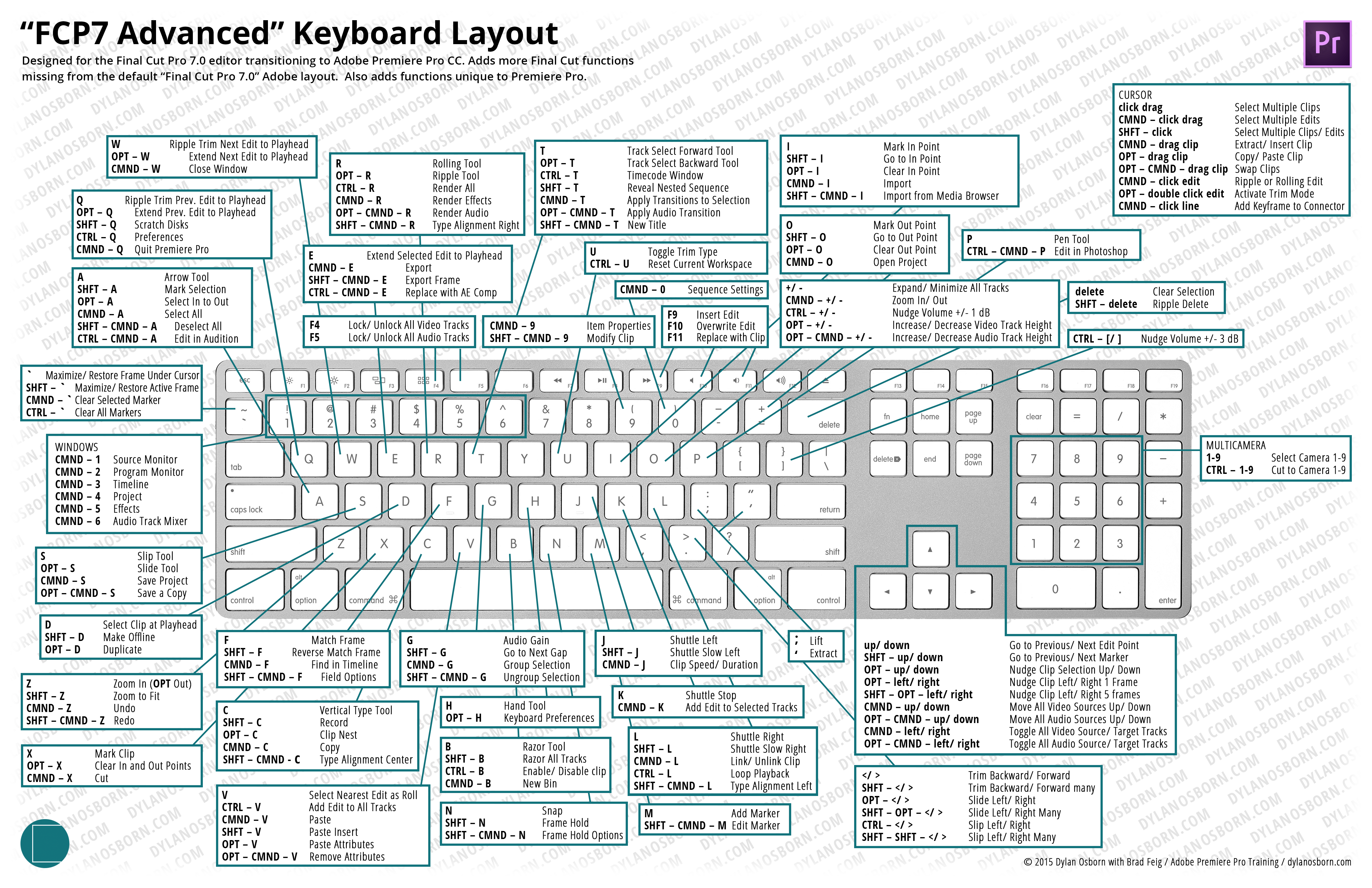
Installation: Copy the KYS file to Documents/ Adobe/ Premiere Pro/ (version #)/ Profile-(computer name)/ Mac and it will appear in the Keyboard Shortcuts/ Keyboard Layout Preset menu within Premiere Pro.
Note: A few of the added functions (such as Slip Left/ Right) are not a perfect match to FCP7, because Premiere Pro does not allow identical commands to be mapped to different tool selections. Refer to the diagram to see where these have been remapped.
Often the biggest hurdle for an editor switching to Premiere Pro is using a new set of keyboard shortcuts. It’s like driving a different car or wearing a different pair of shoes… there is an adjustment period. Adobe makes it easy to jump in to Premiere Pro by including built-in keyboard layouts for both Final Cut Pro 7.0 and Avid Media Composer. Only problem is, they don’t have ALL the shortcuts. Enter the FCP7 Advanced layout, developed for long-time Final Cut Pro editors. It has way more of the standard FCP7 commands mapped, and incorporates unique Premiere Pro shortcuts for features FCP7 never had (like ‘~’ to maximize any panel, or Adobe Dynamic Link). Best of all, there is a detailed diagram for quick reference. Print it out on 11×17 paper, keep it under your keyboard, and happy editing! Big shout out to sports editor Brad Feig for developing this layout with me.
